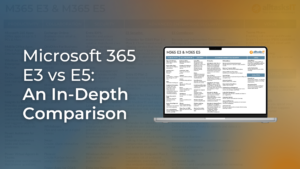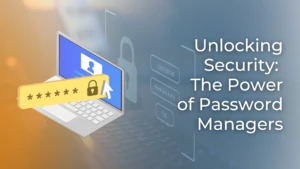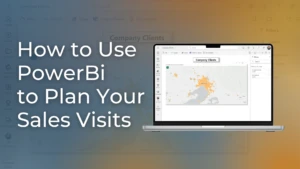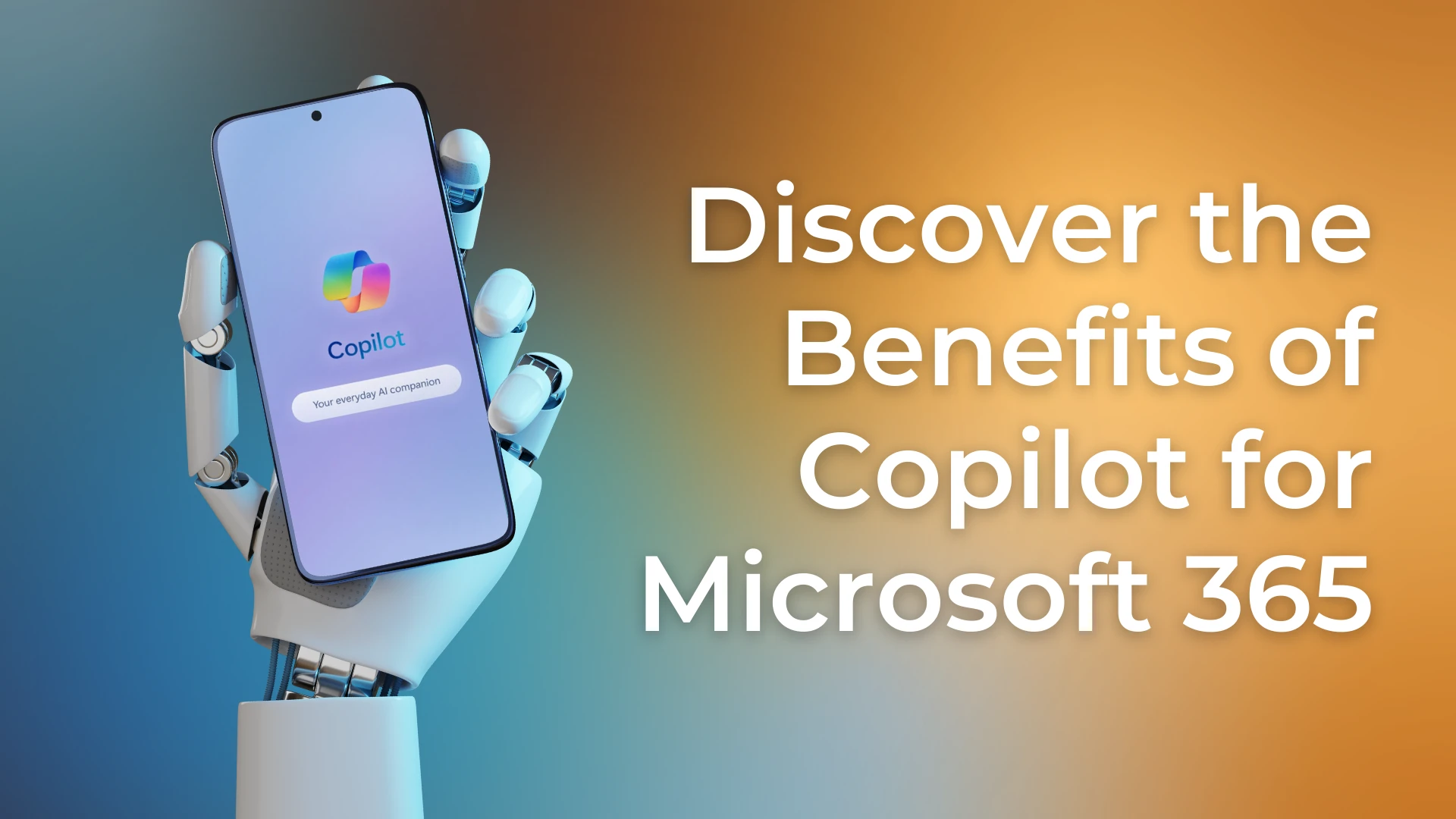As a premier provider of Office 365 solutions and a premier provider of Managed IT Services, alltasksIT frequently get asked how best to migrate across to the Office 365 cloud from various different email servers. Like most major changes in your IT Environment, these migrations can either be a dream or a nightmare!
It goes without saying that in time, all companies will need to make this transition, as the other methods will soon become obsolete. A large number of companies are doing this now so to avoid any rush later.
As with most transitions of this sort, it is highly important to mitigate any risks involved, particularly when it comes to the migration of emails – loss of emails can cost companies dearly! As such, alltasksIT have put together a bit of info outlining the various ways this transition can be made; and how to avoid the many issues which can arise if not done properly.
If you have any queries about how to make this transition, or simply want to call in the experts to do the job for you (which we highly recommend!), be sure to call our team on 03 9312 7444 or send us an email at [email protected]. alltasksIT, being a provider of managed services and Office 365 implementation are a great port of call to consult with before embarking on any migrations of this sort.
Before you start an email migration, alltasksIT recommends that you review limits and best practices for Exchange Online to make sure you get the performance and behaviour you expect after migration.
Migrate mailboxes from Exchange Server
alltasksIT recommend for migrations from an existing on-premises Exchange Server environment, an administrator can migrate all email, calendar, and contacts from user mailboxes to Office 365.
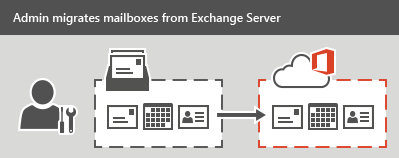
There are three types of email migrations that can be made from an Exchange Server:
- Migrate all mailboxes at once (cutover migration) or Express migrationUse this type of migration if you’re running Exchange 2003, Exchange 2007, Exchange 2010, or Exchange 2013, and if there are fewer than 2000 mailboxes. You can perform a cutover migration by starting from the Exchange admin center (EAC).
IMPORTANT: With cutover migration, you can move up to 2000 mailboxes, but due to length of time it takes to create and migrate 2000 users, it is more reasonable to migrate 150 users or less.
- Migrate mailboxes in batches (staged migration)Use this type of migration if you’re running Exchange 2003 or Exchange 2007, and there are more than 2,000 mailboxes.
- Migrate using an integrated Exchange Server and Office 365 environment (hybrid)Use this type of migration to maintain both on-premises and online mailboxes for your organization and to gradually migrate users and email to Office 365. Use this type of migration if:
- You have Exchange 2010 and more than 150-2,000 mailboxes.
- You have Exchange 2010 and want to migrate mailboxes in small batches over time.
- You have Exchange 2013.
Use Office 365 Import Service to migrate PST-files
If your organization has many large PST files, you can use the Office 365 Import Service to migrate email data to Office 365.
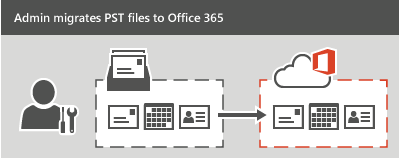
You can use the Office 365 Import Service to either upload the PST files through a network, or to mail the PST files in a drive that you prepare.
alltasksIT recommend you visit Office 365 Import Service to learn more about this method.
Migrate email from another IMAP-enabled email system
You can use the Internet Message Access Protocol (IMAP) to migrate user email from Gmail, Exchange, Outlook.com, and other email systems that support IMAP migration. When you migrate the user’s email by using IMAP migration, only the items in the users’ inbox or other mail folders are migrated. Contacts, calendar items, and tasks can’t be migrated with IMAP, but they can be by a user.
IMAP migration also doesn’t create mailboxes in Office 365. You’ll have to create a mailboxfor each user before you migrate their email.
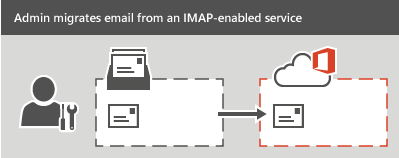
To migrate email from another mail system, alltasksIT recommend you visit Migrate your IMAP mailboxes to Office 365 to find out more. After the email migration is done, any new mail sent to the source email isn’t migrated.
Have users import their own email
Users can import their own email, contacts, and other mailbox information to Office 365. There is some great information on Migrate email and contacts to Office 365 for Business on the Office website!
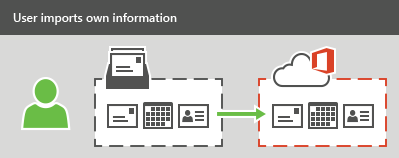
alltasksIT recommends in most cases to work with a partner like us to migrate email
If none of the types of migrations described will work for your organisation, consider working with a partner to migrate email to Office 365.
Lastly, here’s a video which may help guide your way a little more: