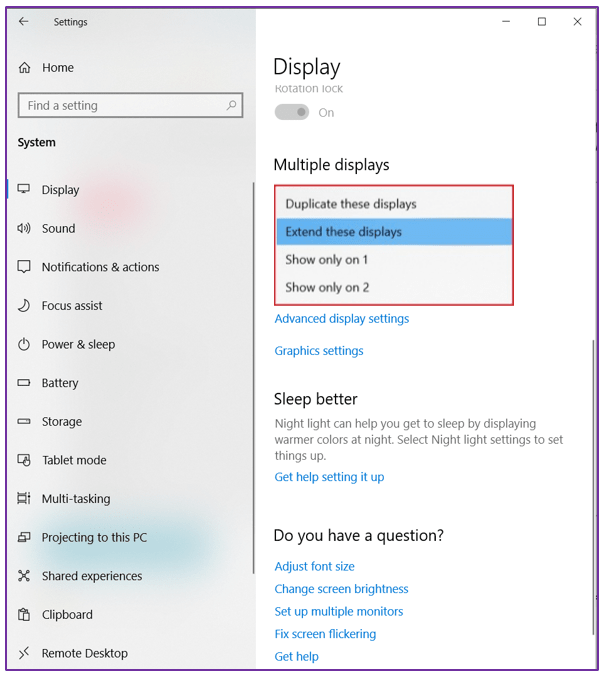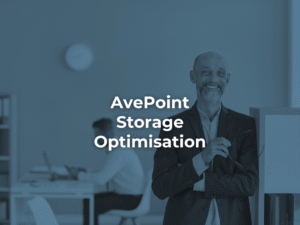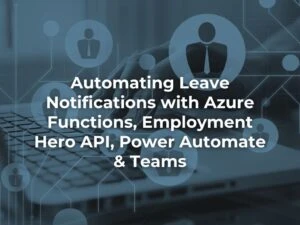A dual monitor setup can increase productivity by as much as 40% when multiple screens are used – regardless of profession. Here are the main benefits:
- a larger and more flexible visual workspace
- ability to run multiple applications simultaneously
- display critical information on one screen for reference purposes whilst accessing the second screen to complete tasks
- easily compare files or data on side by side monitors
- improved collaboration and communication – when one screen is running a video conferencing application, such as MS Teams Video call, and the second screen is simultaneously used to pull up and share files
- attaching a larger monitor to a laptop can significantly reduce eye strain and help protect the health of your eyes
How to rearrange multiple displays on Windows 10
Tip: Before configuring a dual-monitor setup ensure the necessary cables are connected to the monitors and computer.
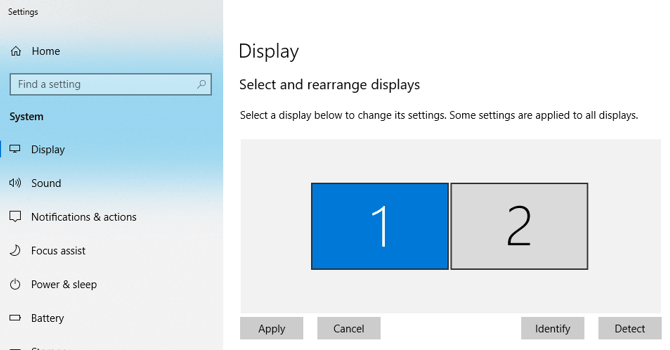
5. Under Select and rearrange displays, drag and drop each display and arrange according to the physical layout you want for your screens.
6. Select the monitor you want as your
main display and check Make This My Main
Display.
The main display contains the left half of the extended desktop. Apply the
changes you want to keep.
How to set up multiple displays on Windows 10