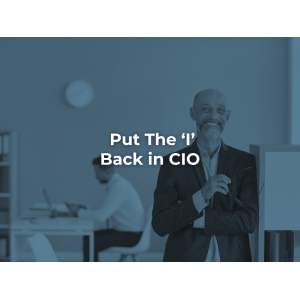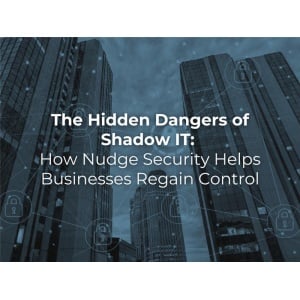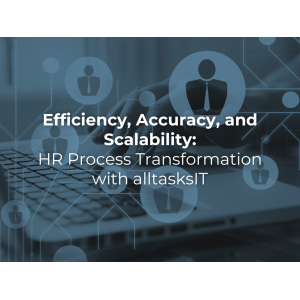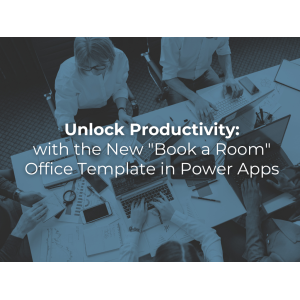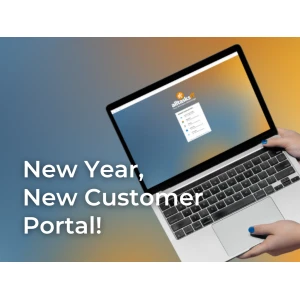An organisation’s corporate data is a valuable commodity. The growing trend of workplace flexibility has seen a significant increase in the need for exchange connected mobile phones. However mobile devices create unique security risks which need to be carefully considered.
A lost or stolen mobile device compromises information contained within company emails. Many organisations rely on password protection as an adequate security mechanism. However Modern hacking tools are able to decipher passwords using sophisticated computer algorithms.
Through the utilisation of Microsoft Exchange Servers 2013’s remote device feature the risk of data theft can be greatly reduced. Following a remote device wipe, data recovery is very difficult. No data removal process leaves a mobile device as free from residual data as when it’s new however recovery from a wiped devise requires the use of sophisticated tools.
A remote device wipe command can be set up from either the Exchange Management Shell or the Exchange Administration Center (EAC). In addition users are able to issue their own remote device wipe commands from the Microsoft Outlook Web App user interface.
Contained below are the steps required to complete a remote device wipe:
To complete a remote wipe using the EAC:
1. In the EAC, navigate to Recipients > Mailboxes.
2. Select the user, and under Mobile Devices, choose View details.
3. On the Mobile Device Details page, select the lost mobile device, and then select Wipe Data.
4. Select Save.
You can use the Clear-MobileDevice cmdlet in the Shell to wipe a user’s phone.
The following command can be used to wipe the device named JohnCitizen and sends a confirmation message to [email protected]
Clear-MobileDevice -Identity JohnCitizen –NotificationEmailAddresses [email protected]
Your users can wipe their own phone using Outlook Web App.
1. In Outlook Web App, select Settings > Phone > Mobile devices.
2. Select the mobile phone.
3. Click or tap the Wipe Device icon.
There are several ways to verify that the remote wipe completed.
• Run the Clear-MobileDevice cmdlet with the –NotificationEmailAddresses parameter configured. A message will be sent to the supplied email address when the remote wipe is completed.
• In the EAC, check the status of the mobile device. The status will change from Wipe Pending to Wipe Successful.
• In Outlook Web App, check the status of the mobile device. The status will change from Wipe Pending to Wipe Successful.(Source Technet.microsoft.com 2013/02/06)
Related Links: