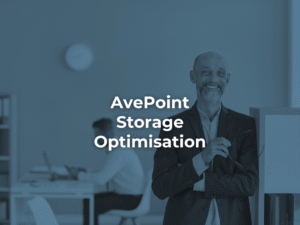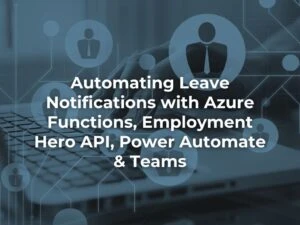EYES SORE FROM STARING AT YOUR SCREEN? NO PROBLEM!
Close your tired eyes and let Word and Outlook read out your documents or email messages aloud.
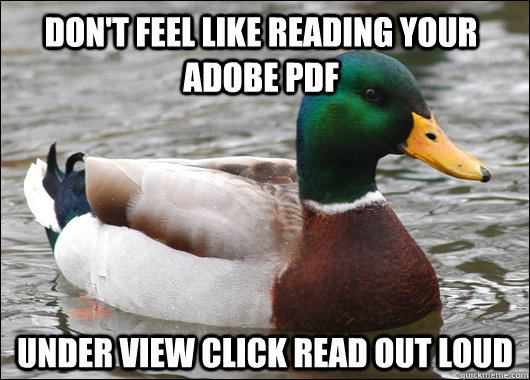
We enjoy this one and know you’ll like it too!
Listen to your email messages and documents. HOW TO
Works with: Word for Office 365 ,Outlook for Office 365, Word 2019, Outlook 2019, Word 2016 and Outlook 2016
Outlook
Turn read aloud on in Outlook
- 1. Select File > Options > Ease of Access.
-
2. Under Application display options, select or clear the Show Read Aloud checkbox.
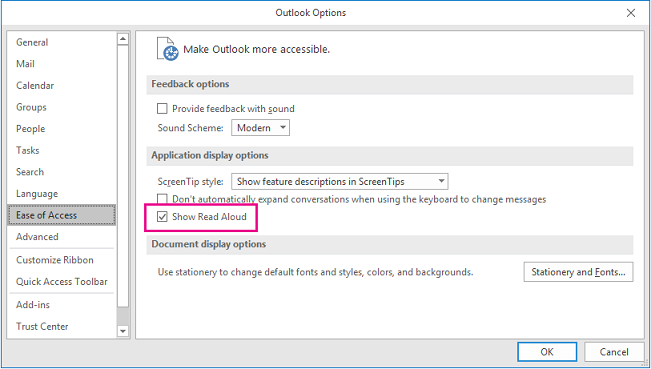
Let Outlook read your messages to you
- 1. Select a message.
-
2. From the Home menu, select Read Aloud.

- 3. Use the toolbar to control how you experience Read Aloud
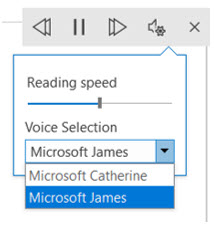
Word
Let Word read your document to you
- 1. Open a document.
-
2. Place the cursor at the beginning of the passage you want Word to read aloud.
Tip: If you want to read the whole document aloud, place the cursor at the beginning of the document. -
3. Select Review > Read Aloud.

.
See last month’s productivity tip: Outlook Quick Steps