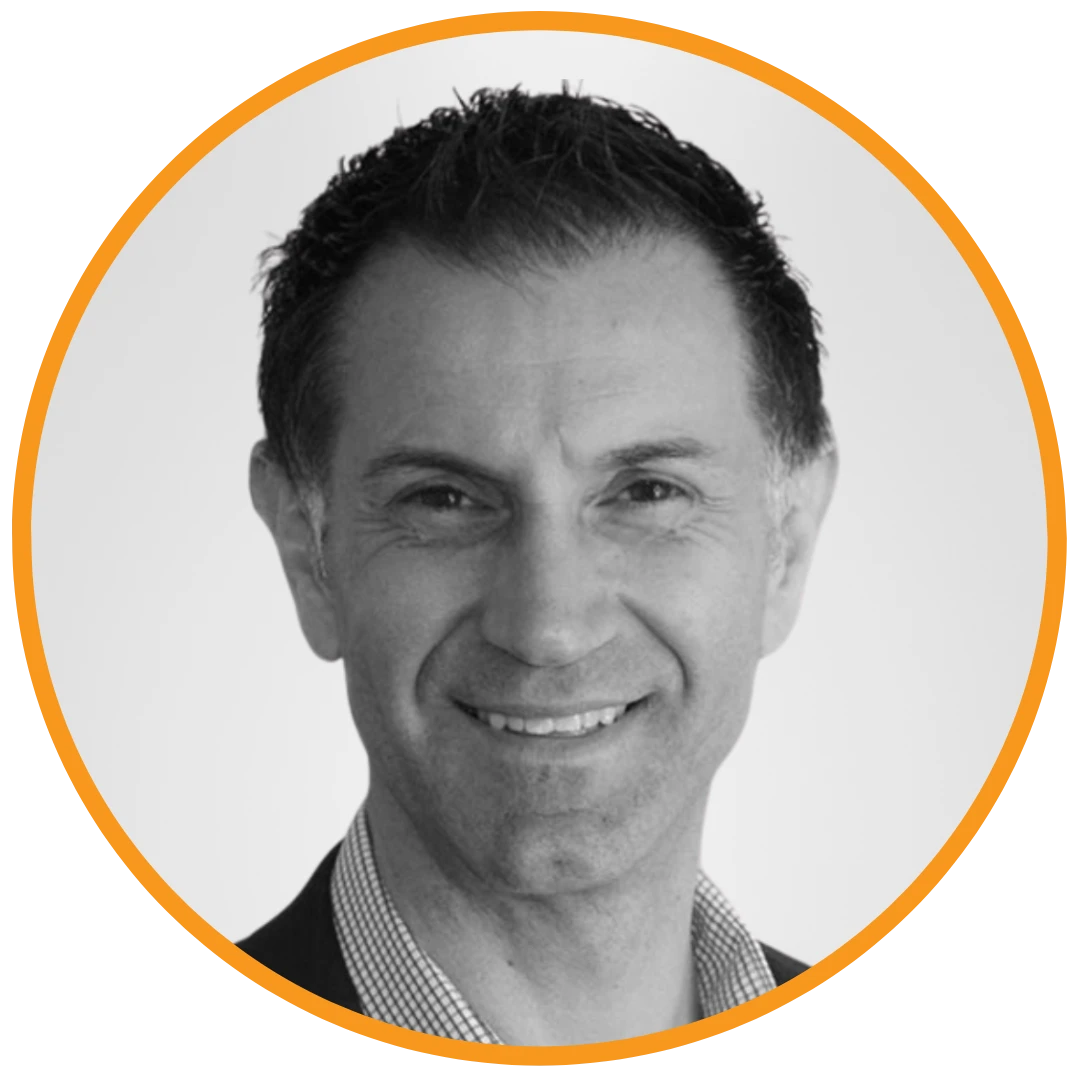
Small businesses in fields like engineering, architecture, or manufacturing often rely on CAD applications. Even in 2D, these tools can be demanding, and not every user device can deliver smooth performance. For a 10-user office, the question becomes:
This post explains the challenges of GPU sharing, Hyper-V choices, and Windows licensing so you can pick the right VDI design for a small team.

When we looked at VDI for a small CAD team, two big sticking points came up:
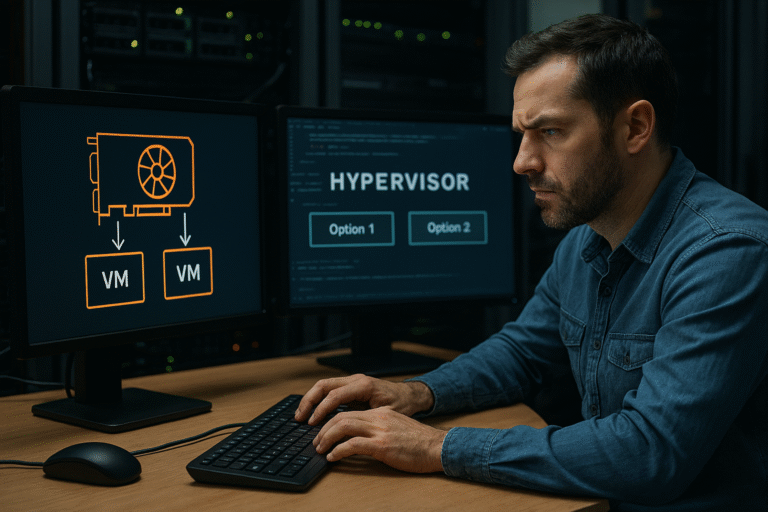
For small setups, the wrong choice could mean either overspending or hitting technical limits later.
|
Hypervisor Option
|
Pros
|
Cons
|
Best Fit
|
|---|---|---|---|
|
Windows 11 Pro Hyper-V
|
Free with Pro OS, easy to enable
|
Limited management, no clustering, limited GPU sharing support
|
Test or very small lab environments
|
|
Windows Server 2019/2022 Hyper-V
|
Mature, stable, good for small VDI
|
Each VM still needs its own Windows license
|
Small production VDI for ~10 users
|
|
Windows Server 2025 Hyper-V
|
Latest features, better GPU virtualization, scales easily
|
Higher upfront cost
|
Growing setups or future expansion
|
|
Component
|
Quantity
|
Approx. Cost / Year
|
Notes
|
|---|---|---|---|
|
Windows Server 2019 Standard
|
1
|
$882 one-time
|
Host Hyper-V
|
|
Windows 11 Pro
|
10
|
$1,999 total ($199/user) perpetual
|
One per VM
|
|
NVIDIA RTX vWS vGPU
|
10
|
$2,500 ($250/user)
|
Per concurrent user
|
Note: Costs vary by region and reseller. NVIDIA licenses are annual subscriptions. Windows licenses can be purchased via volume or retail channels.
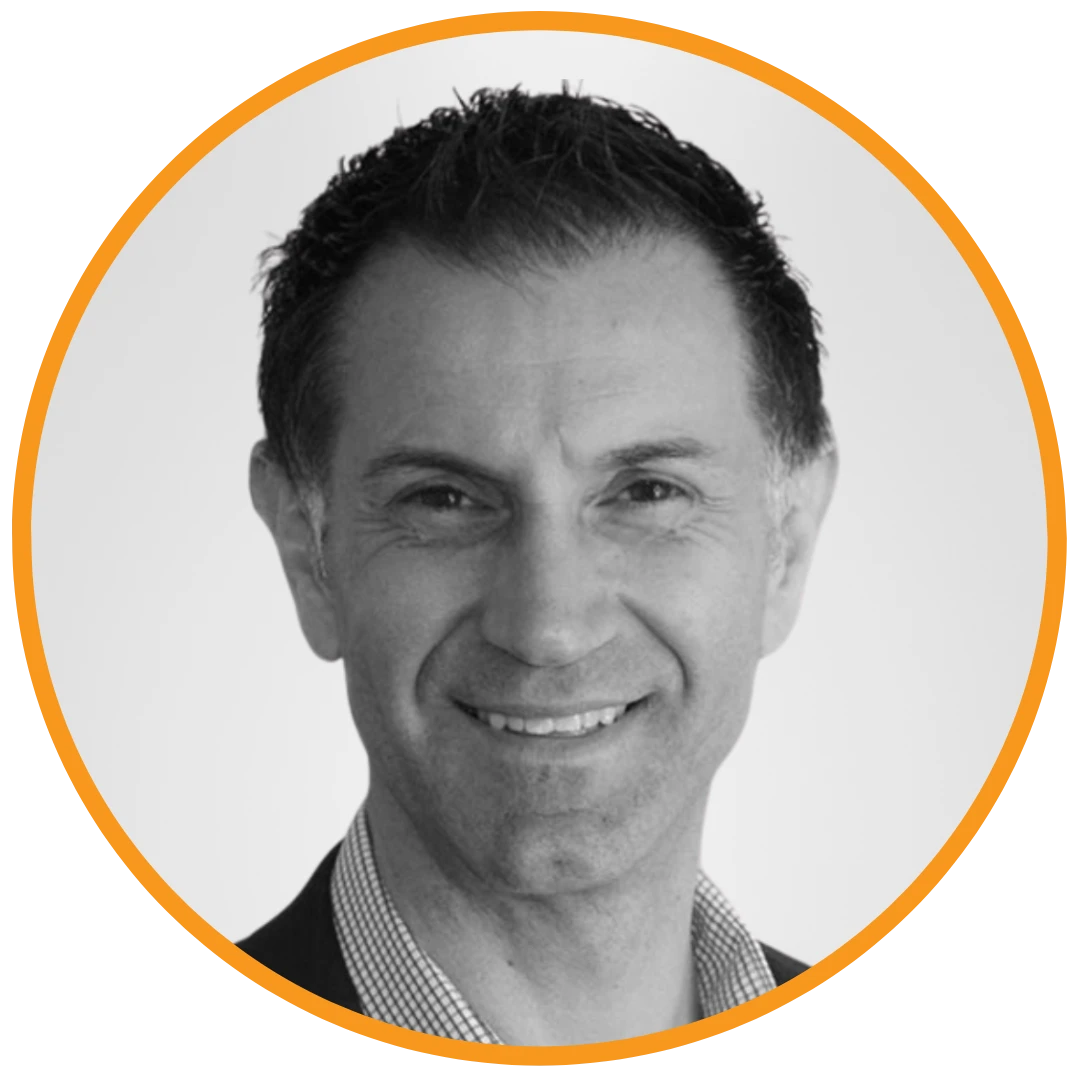
CEO/Founder
Founder and Principal of alltasksIT with 30+ years IT experience, John has a broad and varied experience across cloud computing strategies.
John has been successfully realising IT and networking solutions for small to medium businesses for over 25 years.