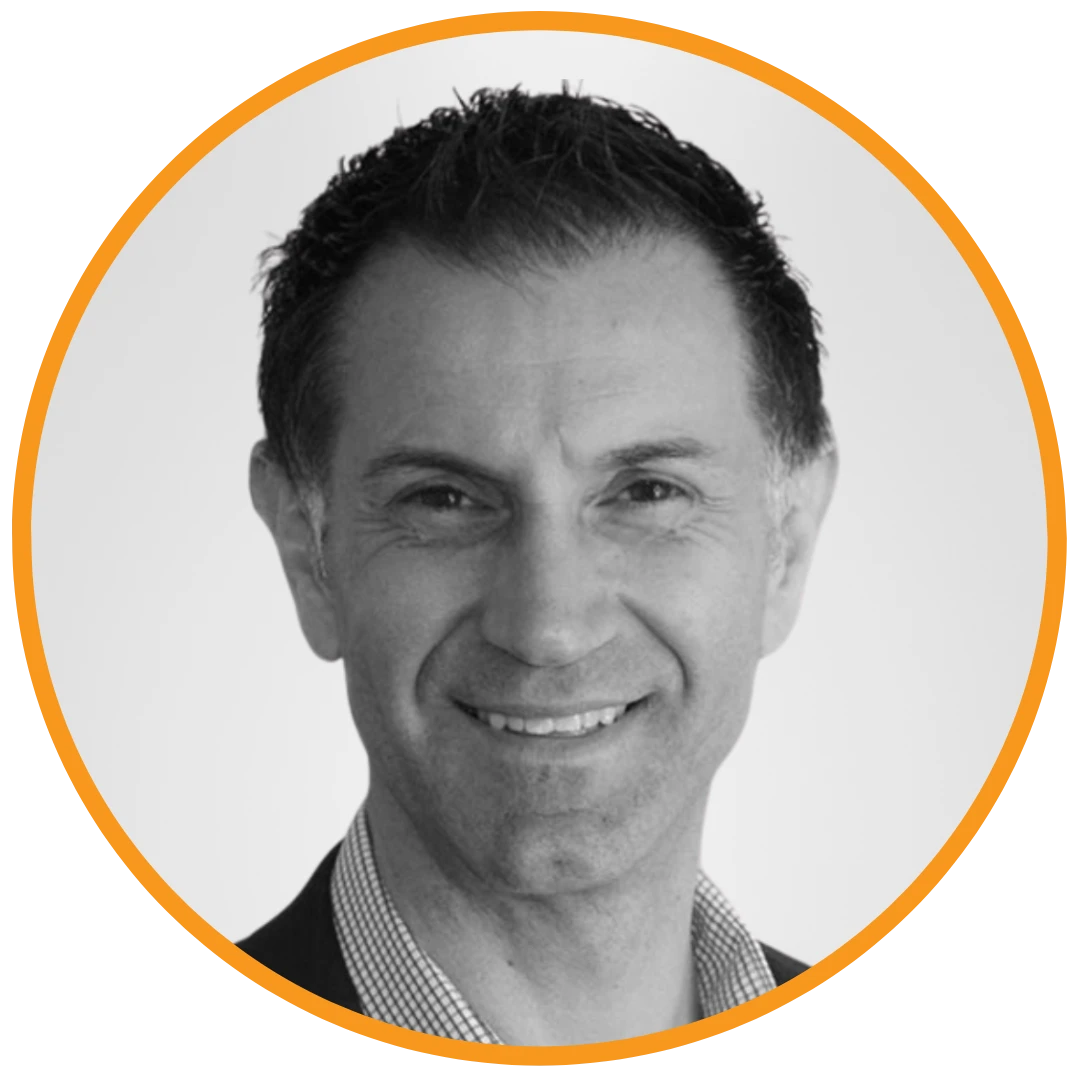
Over the past two months, Microsoft 365 has rolled out a series of exciting new features designed to enhance productivity, collaboration, and user experience across its suite of applications. From the integration of OpenAI’s GPT-5 into Microsoft 365 Copilot to the introduction of Researcher and Analyst agents, these updates are set to transform the way we work. Whether you’re leveraging the new capabilities in Teams, exploring the enhanced functionalities in Word, or taking advantage of the smarter interactions in Outlook, there’s something for everyone. Let’s dive into the latest innovations that Microsoft 365 has to offer.
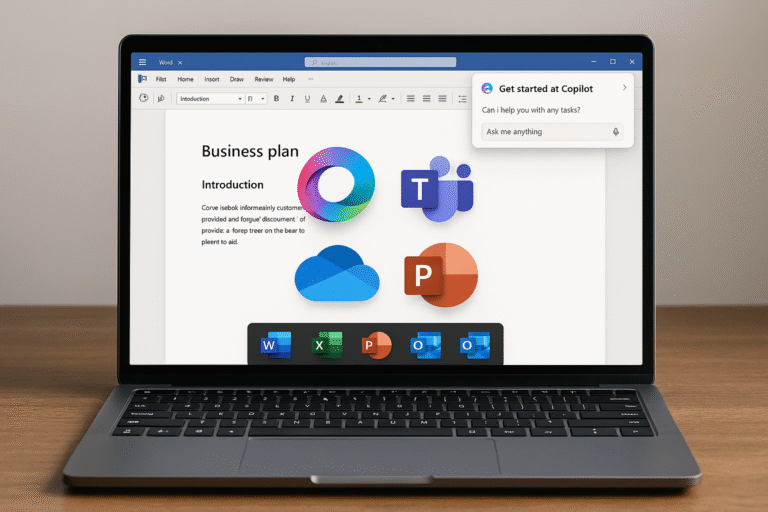
Microsoft Copilot is now more accessible and smarter throughout Microsoft 365.
Even without a dedicated M365 Copilot license, users can now leverage Copilot’s chat functions directly within core Microsoft 365 applications like Word, Excel, PowerPoint, OneNote, and Outlook (across web, Windows, and Mac platforms). This “free” version is limited to the current document context and web access, meaning it won’t pull from organisational templates or other internal documents. Administrators have the option to enable pinning of the Copilot chat app for these unlicensed users. This initiative also makes Copilot chat easily accessible directly from the Teams chat list as a shortcut for unlicensed users.
Microsoft is rolling out standard access to certain Copilot tools, such as image generation and file upload-based features, for users without an M365 Copilot license. This access is subject to service capacity, with licensed users retaining priority. Admins can, however, disable image creation at the tenant level
OpenAI’s GPT-5 is now integrated into Microsoft 365 Copilot, promising a smarter and faster AI experience by intelligently selecting the most suitable model for a given query. Users can activate GPT-5 in Copilot chat by clicking “Try GPT-5,” though it’s not persistent across new chat sessions at launch.
The Researcher agent, which performs deeper searches, is becoming more prominent. It’s now more accessible directly from the Copilot chat prompt box for licensed users and is integrated into Copilot Notebooks, allowing for extensive research based on selected sources. Within Word, the Researcher agent is available in the Copilot chat panel, enabling licensed users to conduct research and integrate findings directly into their documents. New output controls allow users to specify short (1-5 pages) or comprehensive (5+ pages) reports. A new “Open in Word” button facilitates direct export of research from Copilot chat to Word.
SharePoint agents that a user has previously interacted with will now appear in the M365 Copilot app’s “recent agents” list. This removes the need to navigate back to the specific SharePoint site, making authoritative, grounded information from these sites more readily available.
Public conversations in Viva Engage communities and storyline posts can now be used by Copilot as grounding sources when generating answers and content. This integrates valuable institutional knowledge from Engage discussions, excluding private or restricted content.
Teams continues to receive a variety of updates, improving meeting management, communication, and search.
Presenters in Teams meetings can now elevate an attendee to presenter status, automatically bringing them into the Green Room. This is useful for bringing in ad-hoc speakers during a live event
Any meeting participant can start a visible countdown timer in Teams meetings, with options to pause, stop, reset, or add time. It includes visual and audio alerts as time runs out.
A new feature allows users to save (bookmark) individual messages in chats and channels for later review, accessible via a “saved messages” view, similar to flagging emails in Outlook.
The Teams search bar now offers a “Meetings” filter, allowing users to specifically search for meetings by name or participant. From the results, users can join, view recaps, RSVP, or access meeting chats.
Users can now choose between “comfy” (regular) and “compact” notification sizes for Teams pop-ups, reducing visual clutter.
When the Teams app window is narrowed, users can pin the hamburger menu open to keep the navigation panel visible, preventing it from collapsing.
Users can now add and pin individual Loop pages (not entire workspaces) as tabs directly within Teams channels. This offers a focused way to collaborate on a single Loop page, inheriting channel permissions.
For organizations that do not allow full meeting transcripts, using the Copilot button in a Teams meeting will now default to only keeping the transcript during the meeting, with no persistence or conversation history afterwards. To retain the transcript and conversation history for post-meeting use, users must explicitly turn on meeting transcription or recording.
SharePoint and OneDrive continue to be fundamental for content management and collaboration, with new features enhancing design, sharing, and AI integration.

Page designers gain more control over SharePoint page headers and footers, including setting image backgrounds, customizing overlay colors, and changing fonts for the site title and footer links. Viewers can also hide the command bar for a cleaner content experience.
SharePoint is disabling custom scripting by default and will turn off the creation of new classic publishing site collections. It will also prevent activating publishing features on existing sites. While temporary opt-outs are available for custom scripting enforcement, this signals a strong push to migrate away from classic SharePoint sites.
In OneDrive and SharePoint document libraries, the “Shortcut” option is now more prominent, while the “Sync” button is deprioritized and moved under the three-dots menu. This encourages creating shortcuts to document libraries rather than directly syncing them.
A new workflow is introduced when adding videos to SharePoint pages to address access issues. Authors will be prompted to either create a shareable link (potentially organization-wide) or copy the video file to the site’s asset library, ensuring viewers have permission to play embedded videos.
A new web part allows SharePoint page creators to add a direct link to a SharePoint agent on a page. Clicking this link will launch the agent experience in a sidecar, making agents more discoverable.
A new “Add a section using AI” button will appear when building SharePoint pages, enabling licensed Copilot users to generate sections and content (text, links, images) based on prompts. This offers a starting point for page creation, leveraging Copilot’s access to relevant organizational data.
The SharePoint workflow creation experience is being redesigned to align with the Teams workflows app UI. This includes a new “Workflows” button on lists and libraries and a “Mad Lib” style editor for templates. The Automate and Integrate menus in SharePoint will also be consolidated.
AI capabilities previously seen in OneDrive, such as summarizing documents, creating FAQs, generating audio overviews, asking questions about documents, and creating agents from selected documents, are now available in SharePoint document libraries.
Outlook updates template management and Copilot integration; Viva upgrades communications and branding.

Users can now create nicely designed newsletters directly within the new Outlook for Windows and Outlook on the web. Drafts are stored in SharePoint embedded space, and administrators have PowerShell controls to manage who can create or read newsletters.
Viva Amplify now supports SharePoint’s Brand Center themes and custom fonts, allowing communicators to create campaigns consistent with their organization’s established branding.
Unlicensed M365 Copilot users can now use Copilot in Outlook to summarize email threads with one click, provided admins allow it.
The new Outlook for Windows now allows users to add attachments to emails even when working offline, supporting files from the desktop or synced OneDrive. Admins can control this feature.
Users can create, edit, and use email templates directly from the compose window and manage them from the settings page. These templates will sync across the new Outlook and Outlook on the web.
Viva Engage is introducing user segmentation, allowing organizations to tailor content interactions (feeds, communities, search, storylines) based on dynamic user groups for more personalized communication.
A new floating Copilot button in Viva Engage launches a chat experience, enabling users to ask questions about communities, colleagues, multiple communities, or storylines, and recall previous conversations.
Members in Viva Engage communities can now nominate themselves to be recognized as experts in specific topics, helping identify knowledgeable users and empowering them to contribute authoritative answers.
A new “Amplify” button on SharePoint news pages allows users with an Amplify license to publish news posts to various channels, including email, Teams, Engage communities/storylines, or other SharePoint sites, directly from SharePoint.
Viva Engage will now intelligently deliver community announcement notifications to a user’s most frequently used application (Teams, Engage app, or email) based on their 30-day usage patterns. If not read in the primary app, it attempts a secondary method, reducing notification fatigue.
Beyond core products, other updates enhance desktop app functionality and overall user experience.
Organizations can now perform cloud backups of Windows environment settings, user preferences, and Microsoft Store apps. Restore functionality is coming soon, with requirements for Microsoft Entra joined devices.
A new policy allows administrators to restrict saving new Word, Excel, and PowerPoint files (Windows desktop apps) to only cloud locations (OneDrive or SharePoint). This policy is not enabled by default and aims to enhance security and compliance.
The M365 Copilot app on iOS will no longer support editing files; it will only allow previewing. Users will need to redownload and use separate Word, Excel, and PowerPoint apps for editing on iOS devices. Teams and OneDrive apps on iOS will also direct to the dedicated Office apps for editing.
Microsoft Places introduces new statuses for desks (unavailable, assigned, reservable, or drop-in), providing more detailed management of workspace occupancy. These are configurable via PowerShell
When users report an item as junk in Outlook, they will now see an option to unsubscribe, which Outlook will attempt automatically if the sender supports it.
The Microsoft Authenticator app on iOS now offers an approved backup and restore experience for credentials (as placeholders, not actual credentials) to iCloud, catering to users who don’t have a personal Microsoft account.
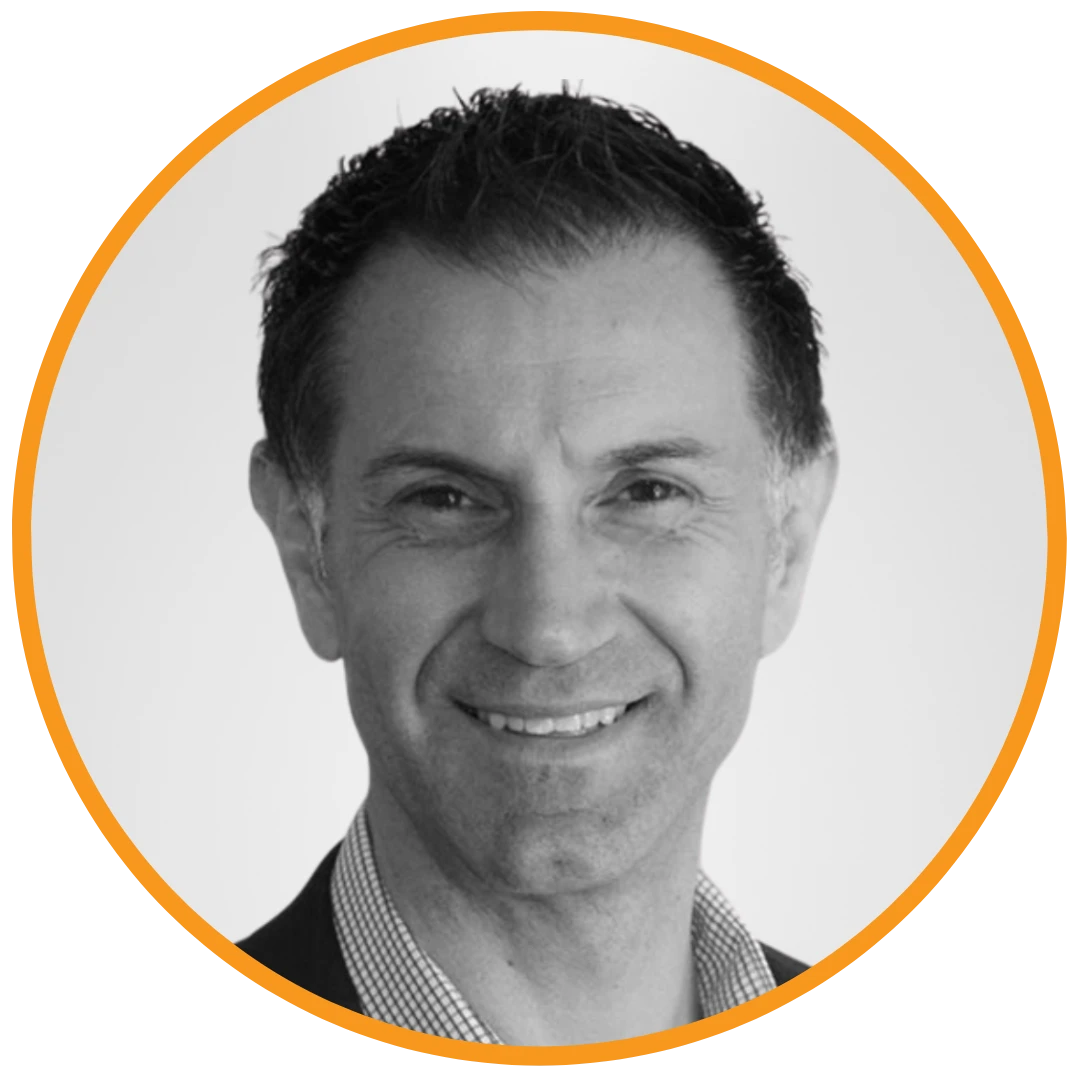
CEO/Founder
Founder and Principal of alltasksIT with 30+ years IT experience, John has a broad and varied experience across cloud computing strategies.
John has been successfully realising IT and networking solutions for small to medium businesses for over 25 years.