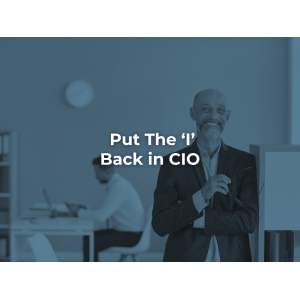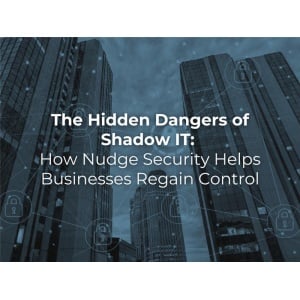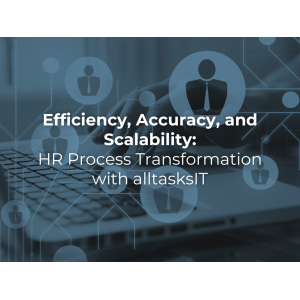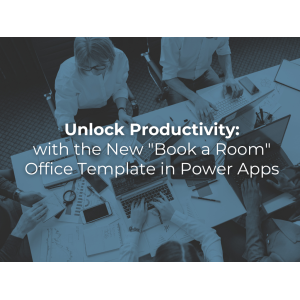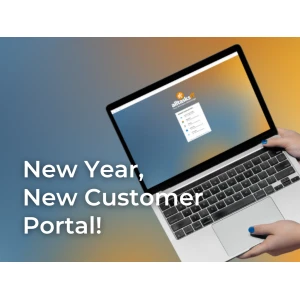Include your most used functions as a button on your office Ribbon or Toolbar
- See below an example of how I have included “Email as PDF Attachment” in the Office ribbon
- I have also included an “attach and email” button on my Toolbar
- This video shows how to add a function to the toolbar – http://www.youtube.com/watch?v=avmTdFtll48
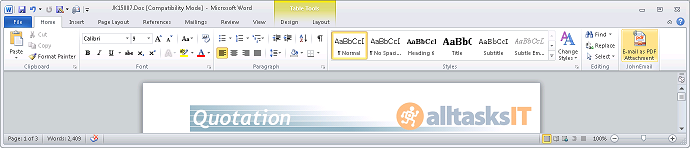
Keyboard shortcut for Resizing Windows – FOR Running Application Windows Side by Side or on multiple monitors
- If you constantly re-position application windows around your one or multiple monitors by dragging and resizing try “Windows Start Key” then “Left” and “Right” Arrow and double click “Right Arrow” – Then try Windows Start key and Up Arrow
- This allows you to quickly position one application on the second Monitor or second half of your one monitor – great time saver
Outlook Preview Windows
I assume by now most users are using the Email Preview Window in Outlook to quickly scan and read emails?
- Also a good idea is to include your calendar and ToDo List in the preview pane.
Clear your inbox
- Nothing wastes more time than constantly reading the same email time and time again – try to read it once and action it or file it to be actioned another day – either convert the email to a task or calendar item and set a reminder or start date.
Use Junk Email for newsletters
- We are receiving so many newsletters via emails these days and some companies are bombarding us with all sorts of offers and information
- Consider using Junk Mail to automatically store these emails in the junk mail folder and set a time to read them once a week or month etc.
- Right click and email and select add sender to Junk – note all emails from sender will now go direct to this folder
- You could also use outlook rules to only send some emails from a sender
Create Outlook Rules if you are constantly forwarding weekly emails to other users
Outlook Show as Conversation – try this view if you like the way you iphone presents related emails
- View menu – select Show As Conversations – and just select this folder
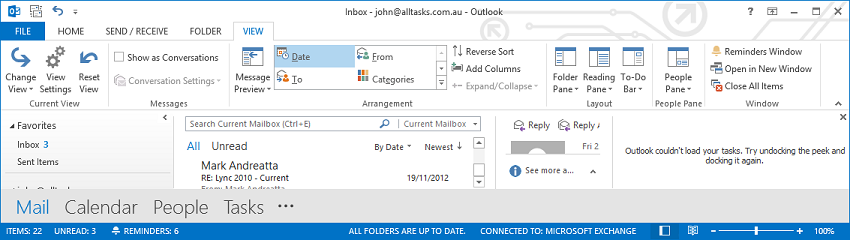
Use Outlook Signatures for common text you include in your emails
- (eg. Thanks for your email I will get back to you soon)
PRESS CONTROL F1 TO HIDE THE RIBBON BAR TO GIVE YOU MORE ROOM TO READ AND EDIT A DOCUMENT
MS WORD -Insert – Screen Shot
- You will love this function if you constantly insert screen shots into documents
Consider using Outlook Quick Steps to automate a series of tasks like moving email to a sub-folder – forwarding emails
How to video:
http://office.microsoft.com/en-au/outlook-help/video-simplify-repetitive-actions-with-quick-steps-VA101822262.aspx?CTT=1&client=1
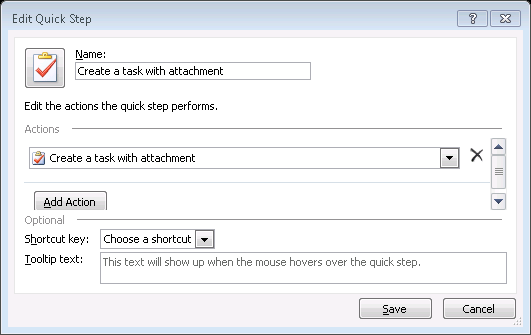
Other
- Look at themes in Word – Page Layout – to help with formatting documents
- Create and use Templates